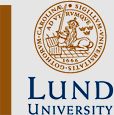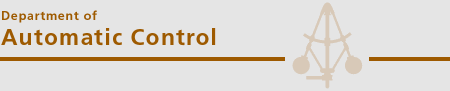Matlab2tikz
Under Construction
This warning will be removed once the page is complete enough to make sense.
What is Matlab2tikz
Matlab2tikz is a set of m-files, which generate tikz-format vector graphics from Matlab figures. The tikz format is easy to import into LaTex documents, and allows for user modifications once created. You will obtain beautiful vector graphics output from LaTex where all fonts and styles in plots are coherent and you will never again have to use psfrag.
How do I get started - a minimal example
If you are using one of the computers at the department, it should be automatically available. Otherwise, download the files from https://github.com/nschloe/matlab2tikz and place them somewhere so they end up on your Matlab path.
Here is a minimal example, which you may try in Matlab:
figure;plot(dftmtx(5));matlab2tikz
You will be presented a save dialouge. Select a file name of your choice, ending in .tex (in our example myfig.tikz). Once saved, you may open and edit the tex file, but first, let's use it in a LaTeX document. In this guide we will assume the use of pdflatex to compile LaTex documents. If you use something else, parts of the tutorial might not apply. Create a tex file with the following contents (name it e.g. mydoc.tex).
\documentclass{pm}
\usepackage{tikz,pgfplots}
\begin{document}
\input{myfig.tikz}
\end{document}Run pdflatex. If everything is correctly set up, you will obtain a file mydoc.pdf. Open it and have a look. The alignment might be strange, but we can notice that the font of the tic marks is that of the LaTex document, rather than that used in Matlab. Now that we have basic functionality, let's first work on getting the picture pretty, then on how to use it in the LaTex document.
Pretty Plots
This section contains one example of how to make a pretty plot. Much more can be learnt by reading the PGF/Tikz manual (which is very well written but several 100 pages long.)
Automating Generation and Sizing
First, create an m-file with name of your choice containing the following:
plot(dftmtx(5)); % same as previous example
box off % we need this later
% save the picture programatically
matlab2tikz('myfig2.tikz','height','\pgfigheight','width','\pgfigwidth')When run, the above m-file will generate the file myfig2.tikz. Note that you can call matlab2tikz multiple time in the same m-file. It will always work in the active figure. If you open myfig.tikz in an editor and compare it to myfig.tikz, you will see that the width and height specifications have changed from fixed numbers into \pgfigwidth and \pgfigheight, respectively. These can now be set in your LaTex document, to change the dimensions of the important graphic. Modify mydoc.tex:
\documentclass{pm}
\usepackage{tikz,pgfplots}
\newlength{\pgfigheight}
\newlength{\pgfigwidth}
\begin{document}
\setlength{\pgfigheight}{5cm}
\setlength{\pgfigwidth}{.8\linewidth}
\input{myfig.tikz}
\end{document}Try it out. Alignment is still not pretty, but the dimensions of the figure are now easy to set. (You can change \pgwidth and \pgheight throughout the document, to import graphics of different dimensions.)
Axis and Labels
Now create a file called e.g. tikzdefs.tex:
\pgfplotsset{compat=1.3,
every axis/.append style={thin},
tick style={black,thin},
major tick length={3pt},
tick align={inside},
/pgf/number format/1000 sep={},
every axis x line/.style={bottom},
every axis y line/.style={left},
every outer x axis line/.append style={-narrow},
every outer y axis line/.append style={-narrow},
every outer z axis line/.append style={-narrow},
every axis x label/.append style={at={(1,0)},anchor=north east,yshift=-2pt},
every axis y label/.append style={at={(0,1)}, anchor=north east,rotate=-90,xshift=-2pt},
every 3d description/.append style={
every axis x label/.style={at={(ticklabel cs:1.0)},anchor=north east},
every axis y label/.style={at={(ticklabel cs:1.0)},anchor=north west},
every axis z label/.style={at={(ticklabel cs:1.0)},anchor=south east},
every outer y axis line/.append style={-}
}
}This file defines the axis style (and some other properties). To learn more, search for the key words in the PGF/Tikz manual and change them according to your taste. If you make useful changes, feel free to add them to this page! The string -narrow specifies an arrow style developed at the department. If it is not available to you already, the style file can be downloaded from [here].
In mydoc.tex, include the line \input{tikzdefs.tex} right after begin{document, compile and have a look. There are annoying tick marks at the arrow ends and we do not have any labels. Go back to the m-file and change it into:
plot(dftmtx(5)); % same as previous example
box off % we need this later
% configure ticks and tick labels
set(gca,'XTick',-1:.2:.8)
set(gca,'YTick',[-1 0 .5])
set(gca,'YTickLabel',{'A','B','Q'})
% labels
xlabel('$t$')
ylabel('$\sqrt{\pi}$')
% save the picture programatically
matlab2tikz('myfig2.tikz','height','\pgfigheight','width','\pgfigwidth','parseStrings',false)The changes allow for manual configuration of tick marks and labels. The 'parseString',false argument tells Matlab2-tikz to pass strings (e.g. xlabel), without modifications to the output file.
Deviating from Style Template
A situation might occur, where you want a specific graphic to deviate from the style defined in tikzdefs.tex. This can be done in matlab2tikz by adding extraAxisOptions argument. An example is provided below:
plot(dftmtx(5)); % same as previous example
box off % we need this later
% configure ticks and tick labels
set(gca,'XTick',-1:.2:.8)
set(gca,'YTick',[-1 0 .5])
set(gca,'YTickLabel',{'A','B','Q'})
% labels
xlabel('$t$')
ylabel('$\sqrt{\pi}$')
% save the picture programatically
matlab2tikz('myfig2.tikz','height','\pgfigheight','width','\pgfigwidth','parseStrings',false,...
'extraAxisOptions',...
'y label style={at={(ticklabel cs:.5)},rotate=90,anchor=south east,yshift=-2mm}')Run it, and recompile the LaTex document to see the results (the y axis label is changed). Also open myfig.tikz in a text editor to see what extraAxisOptions does. Of course, you can achieve these changes by editing the .tikz-files as well, but this would add the need of manual intervention when re-compiling your document from scratch.