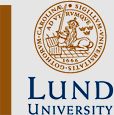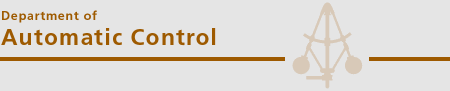|
Size: 3219
Comment:
|
Size: 6372
Comment:
|
| Deletions are marked like this. | Additions are marked like this. |
| Line 1: | Line 1: |
| ## page was copied from printers = Printers and Printing = |
#acl Known:write,read,delete,admin,revert All:read ## Old Page: http://www.control.lth.se/intern/dator/skrivare.html |
| Line 4: | Line 4: |
| = Printing and Scanning = (For printing '''posters''' take a look [[http://www.ehuset.lth.se/tryckeriet/|here]])<<BR>> |
|
| Line 9: | Line 12: |
| || [[http://lpd.control.lth.se:631/printers/Kettler|Kettler]] || [[http://kettler.control.lth.se/|Kettler]] || || | |
| Line 11: | Line 15: |
| || [[http://lpd.control.lth.se:631/printers/Kettler|Kettler]] || [[http://kettler.control.lth.se/|Kettler]] || || | || [[http://lpd.control.lth.se:631/printers/Zapf|Zapf]] || [[http://zapf.control.lth.se/|Zapf]] || || |
| Line 13: | Line 17: |
| == Adding printers to Mac and Windows == | == Adding printers to Windows XP == Log out as unprivileged user and log in as administrator. |
| Line 16: | Line 22: |
| Printers and Faxes -> Add Printer | Printers and Faxes -> Add Printer<<BR>> Select 'Use Network Printer'<<BR>> Select a 'Printer on the Internet'. Enter URL: `http://lpd.control.lth.se:631/printers/`<''printer''> <<BR>> where <''printer''> is Kettler, Forsberg, !ForsbergColor, Morison, !MorisonColor or Zapf. Push 'Next'. |
| Line 18: | Line 27: |
| In the printer enumeration screen, select 'Use diskette'. Browse to the drive selected above, and then to '!PrinterDrivers', and to an appopriate printer folder. For Forsberg, !ForsbergColor, Morison, !MorisonColor, it is 'RicohMPC3000', and for Kettler and Zapf it is 'MP3005'. Inside 'RicohMPC3000' select C2500 for Morison and !MorisonColor, and C3000 for Forsberg and !ForsbergColor. |
|
| Line 19: | Line 30: |
| Select 'Properties' for the newly added printer, and check that all paper sizes are selected as A4. Print a test page. Done!! | |
| Line 20: | Line 32: |
| [[http://www.wikihow.com/Share-a-CUPS-Printer-With-Apple-Mac-OS-X|Instructions]] for printing from Mac OS X. | == Adding printers to Windows 7 == Log out as unprivileged user and log in as administrator. Devices and Printers -> Add a printer -> Add a network, wireless or Bluetooth printer. <<BR>> Don't bother letting it search for available printers. It will not find any. Instead click "The printer I want isn't listed." and then "Select a shared printer by name". <<BR>> Enter `http://lpd.control.lth.se:631/printers/`<''printer''> <<BR>> where <''printer''> is Kettler, Forsberg, !ForsbergColor, Morison, !MorisonColor or Zapf. Push 'Next'. You should get a response saying "You've successfully added <''printer''> on `http://lpd.control.lth.se:631`". Right click on the printer icon and choose 'Printer properties'. Check that all instances of the paper size is A4 (there are probably at least three places where this choice may be made), and print a test page. == Adding Printers to Mac == In a terminal window enter the commands `sudo cupsctl BrowseProtocols=all` <<BR>> `sudo killall -v cupsd` System Preferences -> Print & Fax <<BR>> Unlock it if necessary and click the `+` sign to add printers. Select the printers you want (see below) from the group that have the Kind `Shared Printer`, '''''not''''' the Kind `Bonjour Shared`. |
| Line 23: | Line 56: |
| (to be written) | |
| Line 25: | Line 57: |
| === Scanning on Forsberg (5th floor) or Morison (2nd floor) === 1. Push the scanner button (the fifth of the large buttons to the left). 2. Choose "Mapp". 3. Choose "Reglerteknik". 4. Place the original and push the large green button. 5. Push # when you have scanned all pages of the current document. 6. The scanned pages are now available in the directory /work/scanners/ with timestamped names like "20100407100337993.pdf" 7. Repeat from 4 if you have more documents to scan. |
|
| Line 27: | Line 68: |
| (to be translated)<<BR>> Man väljer skrivare med 'lpr -P<printername>' eller genom att sätta variabeln PRINTER till lämpligt värde (Benton, Benton/Staple, Color, Color/OH, Kettler, Plan_2). |
Choose a printer with '`lpr -P<printername>`' or by setting the variable PRINTER to the appropriate value (Forsberg, !ForsbergColor, Kettler, Morison, !MorisonColor, Zapf). |
| Line 30: | Line 70: |
| Skrivaroptioner väljs med 'lpr -o <option>'. Vilka optioner som finns för respektive skrivare, får man genom kommandot 'lpoptions -p <skrivare> -l' Antal kopior väljes med 'lpr -# <antal kopior>' | Printer options are selected with '`lpr -o <option>`'. To get a list of available options for the printer, type '`lpoptions -p <printer> -l`'. |
| Line 32: | Line 72: |
| Observera! Det går utmärkt att skicka pdf-filer direkt till skrivarna. Man behöver alltså inte skriva ut från acroread eller xpdf. === Exempel === Följande kommando kan vara lämpligt vid utskrift av kursprogram:<<BR>> ` lpr -P Benton/Staple -# 200 kursprogram.ps`<<BR>> De skrivare som klarar av dubbelsidig utskrift har det som standard. Vill man ha en enkelsidig utskrift skriver man <<BR>>` lpr -P Benton -o Duplex=None <filnamn>` |
Note: You can send pdf-files directly to the printers. You don't need to print from acroread or xpdf. ==== Morison, MorisonColor, Forsberg, ForsbergColor --- most common options ==== Staples: `-o StapleLocation=UpperLeft -o Option1=2Cassette`<<BR>> One-side printing: `-o Duplex=None`<<BR>> Number of copies: `-# `<number of copies><<BR>> ==== Kettler, Zapf --- most common options ==== One-side printing: `-o Duplex=None`<<BR>> Number of copies: `-# `<number of copies><<BR>> === Example === The following command could be used to print the curriculum:<<BR>> `lpr -PMorison -# 2 -o StapleLocation=UpperLeft -o Option1=2Cassette curriculum.pdf `<<BR>> |
| Line 43: | Line 89: |
| === Kettler === Is a HP 3005 printer placed in the corridor on the fifth floor. It is named after [[http://www.linotype.com/3315/howardkettler.html|Howard Kettler]], who designed the [[http://www.linotype.com/298/courier-family.html#more|Courier family of typefaces]]. |
|
| Line 46: | Line 95: |
| === Kettler === Is an HP 2420 printer placed in the corridor on the fifth floor. It is named after [[http://www.linotype.com/3315/howardkettler.html|Howard Kettler]], who designed the [[http://www.linotype.com/298/courier-family.html#more|Courier family of typefaces]]. |
=== Zapf === Is a HP 3005 printer placed in the corridor on the first floor. It is named after [[http://www.linotype.com/645/hermannzapf.html|Hermann Zapf]], who designed the [[http://www.linotype.com/1317/palatino-family.html|Palatino family of typefaces]] and many more. |
Printing and Scanning
(For printing posters take a look here)
You can either access the printer queues or the physical printers directly. Accessing the physical printers enables you to check things like paper status or amount of toner left etc.
Printer Queues |
Printers Directly |
Page Counts |
|
||
|
Adding printers to Windows XP
Log out as unprivileged user and log in as administrator.
This Computer -> Tools -> Map Network Drive '\\regler\windows\windows'
Printers and Faxes -> Add Printer
Select 'Use Network Printer'
Select a 'Printer on the Internet'. Enter URL: http://lpd.control.lth.se:631/printers/<printer>
where <printer> is Kettler, Forsberg, ForsbergColor, Morison, MorisonColor or Zapf. Push 'Next'.
In the printer enumeration screen, select 'Use diskette'. Browse to the drive selected above, and then to 'PrinterDrivers', and to an appopriate printer folder. For Forsberg, ForsbergColor, Morison, MorisonColor, it is 'RicohMPC3000', and for Kettler and Zapf it is 'MP3005'. Inside 'RicohMPC3000' select C2500 for Morison and MorisonColor, and C3000 for Forsberg and ForsbergColor.
Select 'Properties' for the newly added printer, and check that all paper sizes are selected as A4. Print a test page. Done!!
Adding printers to Windows 7
Log out as unprivileged user and log in as administrator.
Devices and Printers -> Add a printer -> Add a network, wireless or Bluetooth printer.
Don't bother letting it search for available printers. It will not find any. Instead click "The printer I want isn't listed." and then "Select a shared printer by name".
Enter http://lpd.control.lth.se:631/printers/<printer>
where <printer> is Kettler, Forsberg, ForsbergColor, Morison, MorisonColor or Zapf. Push 'Next'. You should get a response saying "You've successfully added <printer> on http://lpd.control.lth.se:631".
Right click on the printer icon and choose 'Printer properties'. Check that all instances of the paper size is A4 (there are probably at least three places where this choice may be made), and print a test page.
Adding Printers to Mac
In a terminal window enter the commands
sudo cupsctl BrowseProtocols=all
sudo killall -v cupsd
System Preferences -> Print & Fax
Unlock it if necessary and click the + sign to add printers. Select the printers you want (see below) from the group that have the Kind Shared Printer, not the Kind Bonjour Shared.
Using the Scanners
Scanning on Forsberg (5th floor) or Morison (2nd floor)
- Push the scanner button (the fifth of the large buttons to the left).
- Choose "Mapp".
- Choose "Reglerteknik".
- Place the original and push the large green button.
- Push # when you have scanned all pages of the current document.
- The scanned pages are now available in the directory /work/scanners/ with timestamped names like "20100407100337993.pdf"
- Repeat from 4 if you have more documents to scan.
Printing from the command line
Choose a printer with 'lpr -P<printername>' or by setting the variable PRINTER to the appropriate value (Forsberg, ForsbergColor, Kettler, Morison, MorisonColor, Zapf).
Printer options are selected with 'lpr -o <option>'. To get a list of available options for the printer, type 'lpoptions -p <printer> -l'.
Note: You can send pdf-files directly to the printers. You don't need to print from acroread or xpdf.
Morison, MorisonColor, Forsberg, ForsbergColor --- most common options
Staples: -o StapleLocation=UpperLeft -o Option1=2Cassette
One-side printing: -o Duplex=None
Number of copies: -# <number of copies>
Kettler, Zapf --- most common options
One-side printing: -o Duplex=None
Number of copies: -# <number of copies>
Example
The following command could be used to print the curriculum:
lpr -PMorison -# 2 -o StapleLocation=UpperLeft -o Option1=2Cassette curriculum.pdf
The Printers
Forsberg
Is a Ricoh Aficio MPC3000 printer/copier/scanner placed in the library on the fifth floor. It is named after Karl-Erik Forsberg who designed the Berling family of typefaces.
Kettler
Is a HP 3005 printer placed in the corridor on the fifth floor. It is named after Howard Kettler, who designed the Courier family of typefaces.
Morison
Is a Ricoh Aficio MPC2500 printer/copier/scanner placed in the little printer cubicle in the corridor on the second floor. It is named after Stanley Morison who designed the Times family of typefaces
Zapf
Is a HP 3005 printer placed in the corridor on the first floor. It is named after Hermann Zapf, who designed the Palatino family of typefaces and many more.